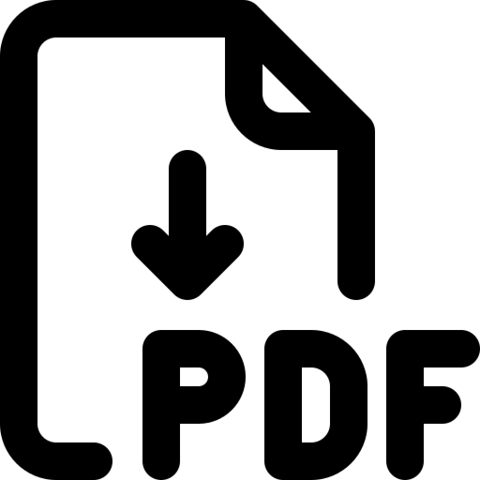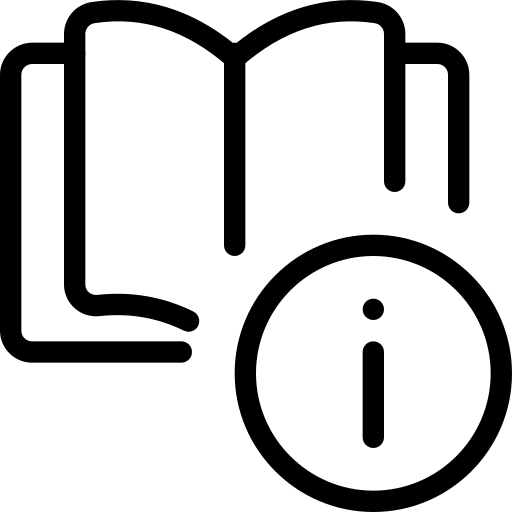 Using Guide
Using GuideAndroid Auto™ App Download/Setup
- Download the Android Auto™ app from the Google Play™ Store.
- Open the Android Auto™ app and proceed with the onscreen instructions to complete setup on the mobile device.
Cable Connection setup for Android Auto™:
Press the SETUP key on the Infotainment System.
- Press DEVICE CONNECTION, select PHONE PROJECTION and then select ANDROID AUTO OPTIONS. Review all terms, conditions and requests on the head unit and phone. If you agree, accept them in order to use Android Auto™
- Connect the Android™ device with the vehicle’s USB port using the manufacturer’s cable provided with your phone
- From the vehicle’s home screen, select the Android Auto™ button, where you’ll see all the Android Auto™ supported apps
**Apple CarPlay® Setup - **
Cable Connection setup for Apple CarPlay®
Connect the Apple CarPlay® compatible iPhone® with the vehicle’s USB port using the manufacturer’s cable provided with your iPhone®.
- Press the SETUP key on the Infotainment System
- Press DEVICE CONNECTION, select PHONE PROJECTION and then select APPLE CARPLAY OPTIONS
- Select APPLE CARPLAY®. Review all terms, conditions and requests on the head unit and phone, and, if you agree, accept them in order to use Apple CarPlay®
- From the audio head unit home screen, select the Apple CarPlay® button, where you’ll see all the Apple CarPlay® supported apps
If Android Auto™ / Apple CarPlay® randomly disconnects:
- Ensure the USB cable is certified by the phone manufacturer for both power and data
- Clean the phone’s port, which the USB cable connects to, with disposable compressed air
- The phone should not be disturbed while driving as this can cause a disconnection at the phone’s USB port
- Visit the phone manufacturer’s website for Android Auto™/ Apple CarPlay® app concerns
- Android Auto™ compatibility requirements for connection: OS Android™ 5.0 or higher, phone manufacturer’s USB cable and data plan with applicable feature(s)
- Apple CarPlay® compatibility requirements for connection: iOS® software 8.0 or higher, phone manufacturer’s USB cable and data plan for applicable feature(s)
- Always update your phone to the latest operating system release
- Android Auto™ and Apple CarPlay® run on your smartphone cellular data service. Normal data rates will apply
- Wireless Android Auto™ system only works for certain Android™ models. Use the manufacturer’s USB cable when wireless feature is not available
*See LEGAL page for legal information.
For further Kia Connect with Smart Navigation operations, refer to the Car Infotainment System Quick Reference Guide.
.
Android Auto™ and Apple CarPlay® run on your smartphone cellular data service. Normal data rates will apply.
.
Driving while distracted can result in a loss of vehicle control that may lead to an accident, severe bodily injury, and death. The driver’s primary responsibility is in the safe and legal operation of a vehicle, and any handheld devices, other equipment, or vehicle systems which take the driver’s eyes, attention and focus away from the safe operation of a vehicle or which are not permissible by law should never be used during operation of the vehicle. Images are for illustrative purposes only and may not reflect actual feature or operation.