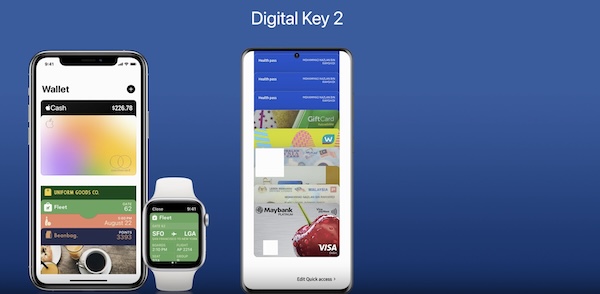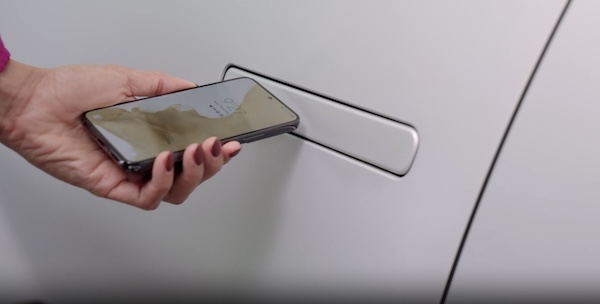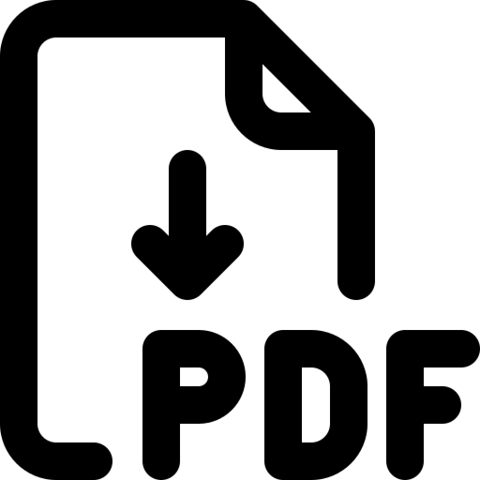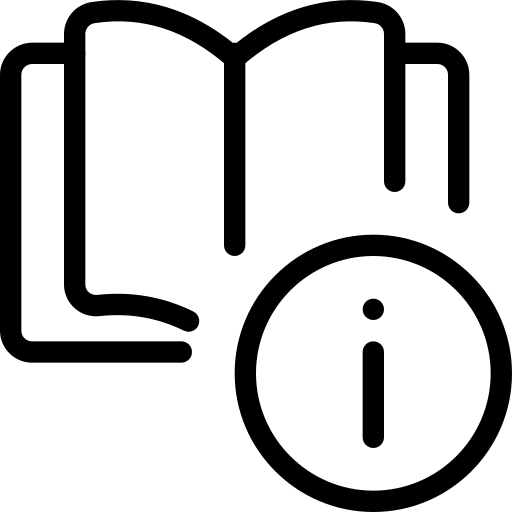 Using Guide
Using GuideDigital Key 2, through your smartphone, can be used to lock and unlock your vehicle and allow you to start or power off your vehicle, without needing to have a key fob.
- First, ensure your Smart Key is inside the vehicle and turn the vehicle on
- Download the Kia Access App, start an account, and activate Kia Connect* in your vehicle’s Infotainment System
- Open the Kia Access App and select DIGITAL KEYS

- Press CREATE OWNER KEY
- When your vehicle’s infotainment system detects your device, the CONTINUE TO WALLET APP button will illuminate. Select it to open the wallet app
- Press CONTINUE and the wallet app will pair and add your digital key
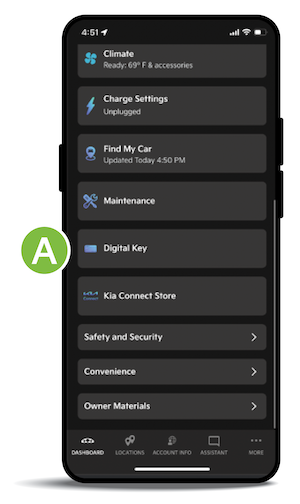
- Download the Kia Access App, start an account, and activate Kia Connect* in your vehicle’s Infotainment System
- Ensure your Smart Key is inside the vehicle and vehicle is on
- On the vehicle’s Infotainment System, select SETUP
- Press VEHICLE, then DIGITAL KEY
- Select SMARTPHONE and MY SMARTPHONE KEY
- Open the Kia Access App and select DIGITAL KEY
- Press CREATE OWNER KEY and place your smartphone in the authentication pad (wireless charging pad)
 to complete registration
to complete registration 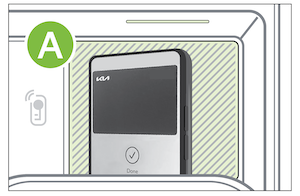
- Click SAVE on the Infotainment System and a message will appear showing the process is in place
- When your vehicle’s infotainment system detects your device, the CONTINUE TO WALLET APP button will illuminate. Select it to open the wallet app
- Press CONTINUE and the wallet app will pair and add your digital key
- When the Infotainment System is done pairing, remove the smartphone and continue the steps to open the Digital Key in your smartphone’s wallet app
When in the wallet app, click on the Digital Key and select the menu icon to adjust other settings or use other features
- To unlock your vehicle, simply have your smartphone on your person and as you approach the driver’s door, the doors will unlock
- To start your vehicle with Digital Key 2, with your smartphone in the vehicle, press the brake pedal and the Engine Start/Stop button
- Open the wallet app, click on the Kia Digital Key and select the menu icon to enter settings
- Press INVITE and SET ACCESS, to set the level of access of the shared Digital Key. The default is “unlock and drive,” or you can select “unlock only”
- Then select INVITE and input the name of the contact to whom you want to send the Digital Key
- Select SEND, and CONFIRM to share your Digital Key. The invitation will show pending, until your contact has accepted the invitation and activated the shared Digital Key
When sharing a Digital Key, the receiver of the share invitation must have the same smartphone operating system, e.g., Apple® to Apple® and Samsung™ to Samsung™.
You can also revoke a digital key using the wallet app on your smartphone.
Open the wallet app, click on the Kia Digital Key and select the menu icon to enter settings. Select the contact and click on Revoke Access.
Go to the Vehicle Settings on the Infotainment System. Press SETUP, VEHICLE, DIGITAL KEYS, SMARTPHONE KEY, SMARTPHONE KEY.
Select the Digital Key and press DELETE
- You can set the Access for the Shared Digital Key before inviting the contact
- If the smart phone digital key does not operate, move the smart phone around the door handle slowly until it vibrates
- Actual steps may vary between devices.
- Digital Key 2 is currently only compatible with Apple iPhone® & iWatch®, Google™ Wallet and Samsung™ smartphones
- Your iPhone® Wallet or Samsung Wallet app content may vary as the apps are updated. The actual steps for Digital Key 2 setup, usage and sharing may change
- During the Digital Key saving process, the process will cancel when: 1) The smart phone is removed from the in-vehicle authentication pad 2) Changing the infotainment system screen 3) The vehicle is powered off or the gear is shifted. 3) There is no smart key (saving process will not begin)
- You may need to set up language for Samsung smartphones
- Currently compatible devices: 1) For Apple iPhone® (Ensure the device has the latest version of iOS®): iPhone XS® or later. iPhone 11 Pro® or later (for passive entry or remote features on compatible cars) 2) For Apple Watch® (Ensure the device has the latest version of watchOS®): Apple Watch Series 5® or later. Apple Watch Series 6® or later (for passive entry or remote features on compatible cars). 3) For Samsung™ Phones: Ensure the device has the latest version of Android OS™ and latest application version of Samsung™ Wallet) Galaxy S20™ or later. Galaxy Note20 5G™ or later. Galaxy Z Flip 5G™ or later. Galaxy Fold 2™ or later. 4) For Google™ Smartphones: Ensure the device has the latest version of Google™ operating system and latest application version of Google™ Wallet
*See LEGAL page for legal information.This feature may not be available on all Kia models.
Kia Digital Key 2 Touch requires an eligible Kia Connect subscription and a compatible smart device with an active data plan. Normal cellular service rates may apply when using a smart device. Button configuration may vary. Images are for illustrative purposes only and may not reflect actual feature or operation.