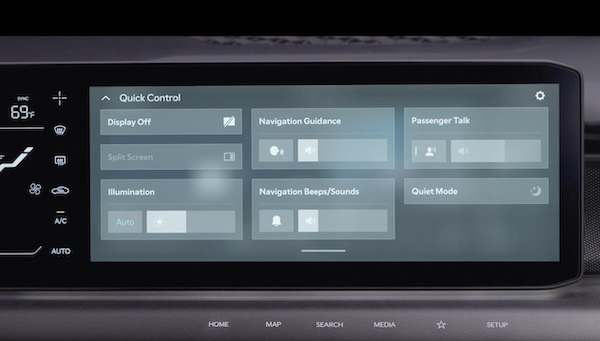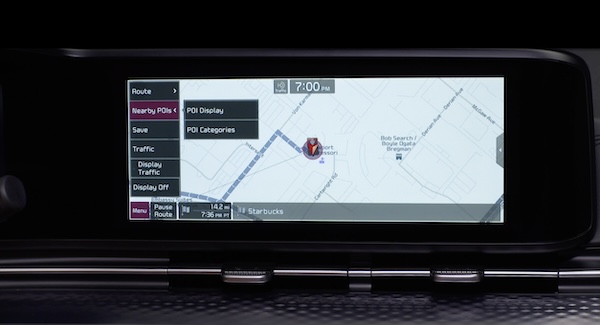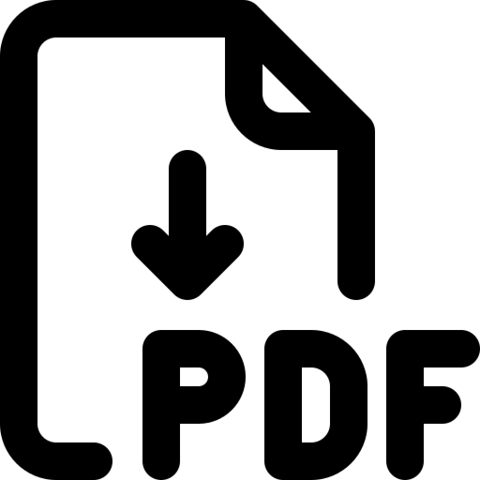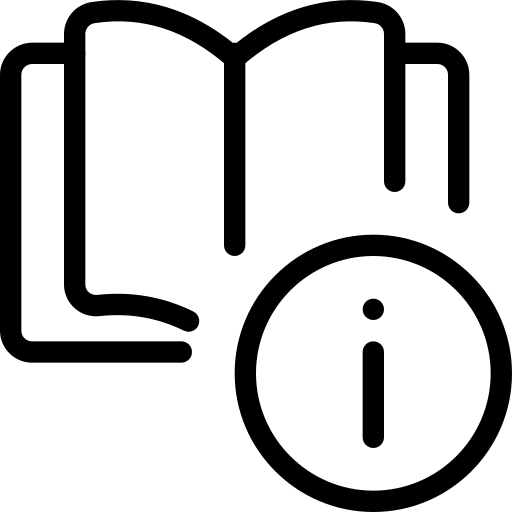 Using Guide
Using Guide- FM/AM/SiriusXM®*
- Media (USB, Bluetooth®* Audio)
- Navigation
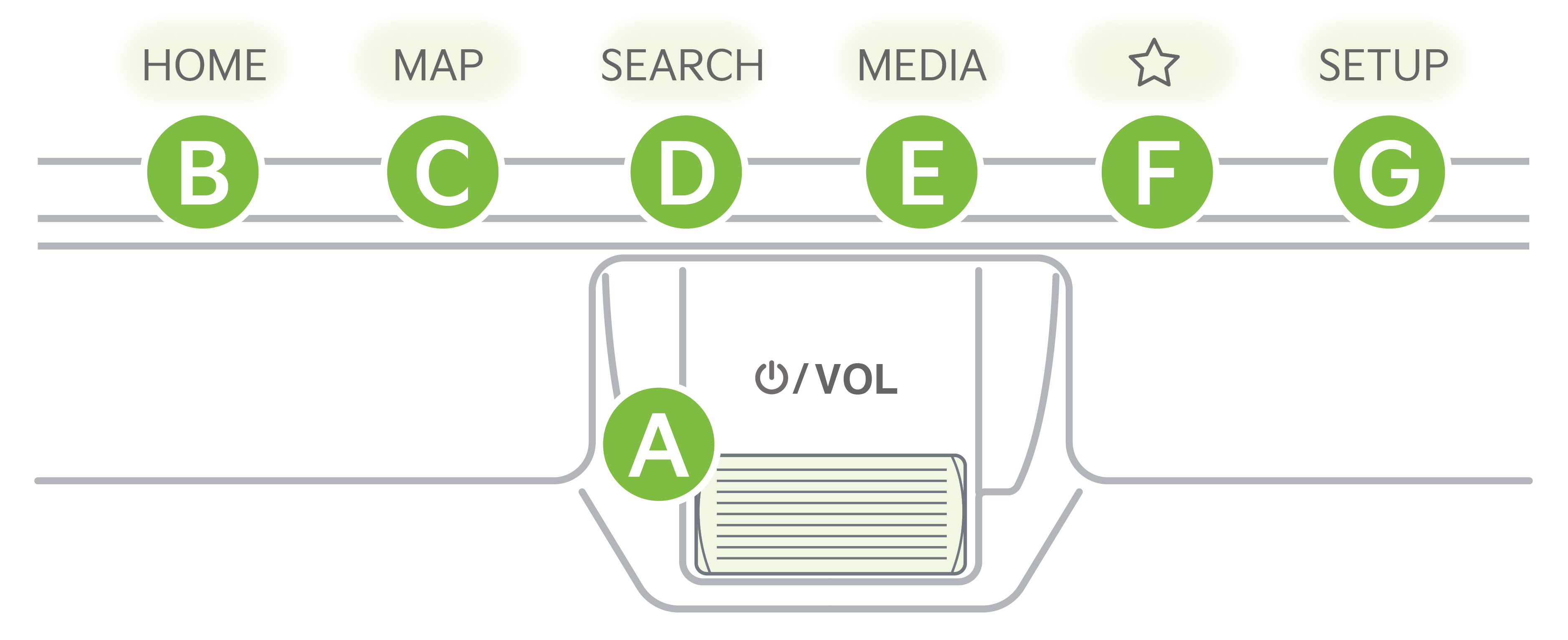
![]() Press to Power ON/OFF. Rotate to adjust Volume
Press to Power ON/OFF. Rotate to adjust Volume
![]() Press to display the HOME screen
Press to display the HOME screen
![]() Press to display the MAP screen for the current position/Voice mode
Press to display the MAP screen for the current position/Voice mode
![]() Press to display the SEARCH function
Press to display the SEARCH function
![]() Press to display the MEDIA screen
Press to display the MEDIA screen
![]() Press to go to the preset feature. If not preset, press to set one of the available features
Press to go to the preset feature. If not preset, press to set one of the available features
![]() Press to display the Settings screen
Press to display the Settings screen
To adjust the sound settings: Press the SETUP key on the Infotainment System. Select the onscreen SOUND button. Select the menu item to adjust settings.
Radio Presets: To save a preset, when in Radio Mode, press the ADD STATION button.
SiriusXM® Smart Favorites: In Radio mode, choose SiriusXM®, then select any of the first ten favorites, and during song or program play, tap the Skip Backward icon to start from the beginning of the song or program. Tap the Play Live icon to return to the live broadcast.
Custom Button![]() : To program the Custom Button to one of the available features, press and hold the Custom Button. Select one of the available features you would like the Custom Button to open.
: To program the Custom Button to one of the available features, press and hold the Custom Button. Select one of the available features you would like the Custom Button to open.
Map/software updates - To keep your map and software up to date, Kia provides over-the-air updates. You can also visit the official Kia update webpage at https://update.kia.com/US/EN/Main.
Note, visiting a dealer for a software update may include an additional charge.
- When connected to Android Auto™ orApple CarPlay® on your smartphone, the smartphone’s navigation system may alsobe available
- This system supports Android Auto™ and Apple CarPlay® (USB-C connection only)
- A warning screen may appear periodically to remind users that the navigation system should be operated when the vehicle power is on to prevent battery discharge
To help minimize driver distraction, some audio system functionalities have been modified while the vehicle is in Drive, Reverse or moved out of Park.
*See LEGAL page for legal information.
This feature may not be available on all Kia models.
For further Kia Connect with Smart Navigation operations, refer to the Car Infotainment System Quick Reference Guide. Button configuration may vary. Images are for illustrative purposes only and may not reflect actual feature or operation.
Driving while distracted can result in a loss of vehicle control that may lead to an accident, severe bodily injury, and death. The driver’s primary responsibility is in the safe and legal operation of a vehicle, and any handheld devices, other equipment, or vehicle systems which take the driver’s eyes, attention and focus away from the safe operation of a vehicle or which are not permissible by law should never be used during operation of the vehicle. Images are for illustrative purposes only and may not reflect actual feature or operation.